Your profile is comprised of information you filled out during registration, and information you added or changed on the "settings" page. Check out your profile by clicking "profile" at the top of the page. Then follow the instructions below to change any of the information.
Jump Start Instructions
To update any information shown on your Profile page:
* Go to my bigtent > settings.
* Choose from the tabs at the left to update different information.
* Make sure to save your changes.
Visual Aid
The Nitty Gritty
Edit Personal Info
On the "personal info" tab, you can edit:
* Profile picture - This is your default profile picture and will be shared with all groups unless you specify otherwise. Note: You can learn more about updating your profile picture in this FAQ: How do I upload a new profile picture?
* About me - This information will be found on your profile for all members to read about you.
* Interests and affiliations tags - These allow you to add more personal information in those categories. Tags are like keywords. Once you have listed some of your interests and affiliations, they will show up on your profile page. You can click on any listed tag to find other members with your same interests.
* Your Flickr username - Enter this information to share your Flickr photos on you BigTent profile. Note: If you encounter problem with linking your Flickr photos to your profile page, please make sure that you used your Flickr username not the email address you use to log into Flickr. Also, check to make sure photos in your Flickr account are publicly viewable vs. private. If you don't recognize the photos on your profile page it may be that you entered an incorrect Flickr username.
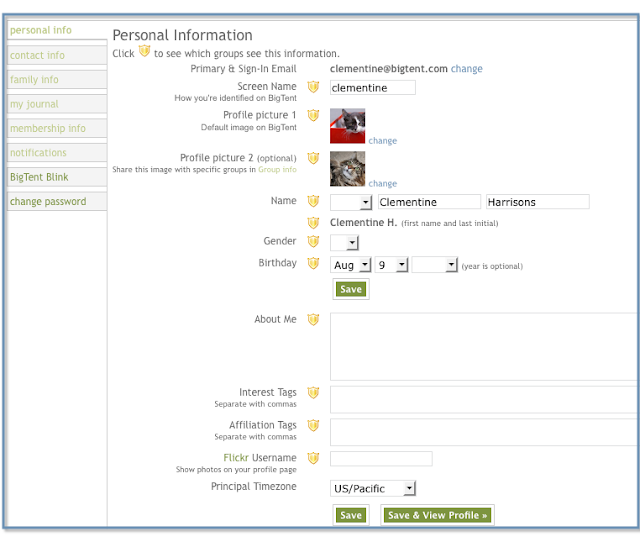
Edit Contact Info
On the "contact info" tab, you can edit the following information:
* Your email address - To change your email address, you'll need to first verify the new one. For specific instructions, see: Changing your primary email address
* Phone numbers (work, cell, and home).
* Address - In order to change your address, you'll need to add another first, then delete the old address. To learn more, view this FAQ: How do I change my home address on BigTent?
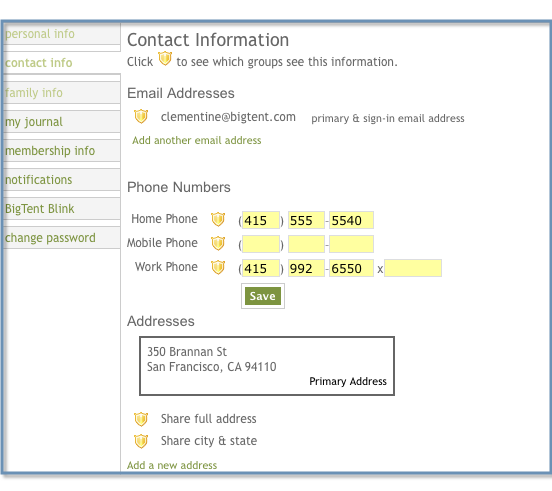
Edit Family Info
On the "family info" page, you can edit:
* Adult family members - Add spouses, partners, relatives, etc. You can also add small photos (avatars) for each, as well as gender and birthday.
* Children - Add children or due dates for expected children. You can add small photos (avatars) for each child, and can indicate gender, birthday and graduation year, as well as whether children are singletons or multiples.
* Pets - Add small photos (avatars), names, type of pet, gender and birthday for each pet, if desired.
* Note: To remove a family member, click "Remove member" and choose the family member or pet to remove.
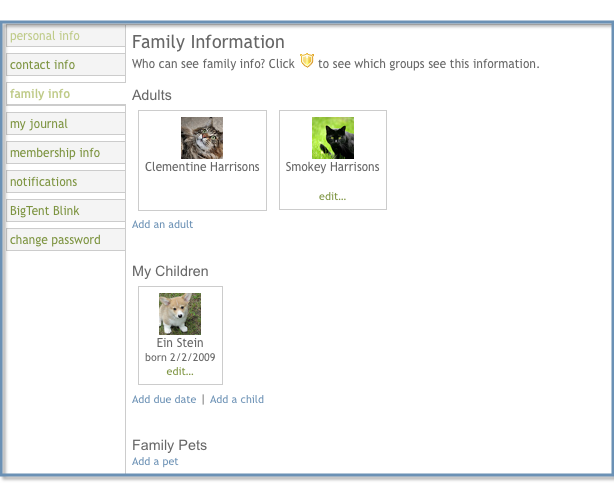
Please note: If you make a change to any of the above information, please make sure to save your changes before navigating away from the page.
Choose who sees what information
You can control which members of which groups see any particular piece of information. For example, you can choose to share your email address with your parenting club, but hide it from members of your neighborhood association.
Learn more about how to control who sees certain profile information in this FAQ: How can I control who sees my personal information?
